Actionable SEO is a series of posts for new users of Majestic SEO
Majestic SEO’s Site Explorer has come a long way since its launch in February 2011, giving you access every aspect of your link building efforts in a one page summary, including Top Backlinks, Link Profile, Anchor Text, Majestic Million Position, Top Pages, Backlink History and Domain information.
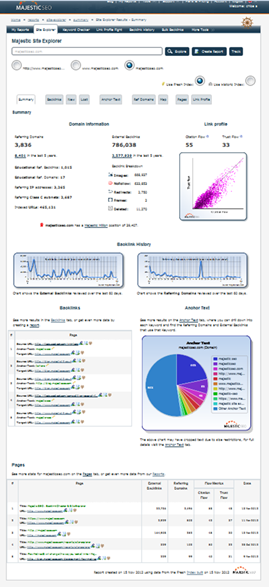 Site Explorer contains an almost overwhelming amount of data, and I can hear all you new users out there screaming “Where do I start?!” over a series of posts I will explain what each of the Site Explorer sections shows about your site. There is so much in Site Explorer that “Actionable SEO” series starts by just showing you the richness of the information on the summary page.
Site Explorer contains an almost overwhelming amount of data, and I can hear all you new users out there screaming “Where do I start?!” over a series of posts I will explain what each of the Site Explorer sections shows about your site. There is so much in Site Explorer that “Actionable SEO” series starts by just showing you the richness of the information on the summary page.
The Site Explorer summary page is your first point of call when wanting to investigate a site. You can analyse a site at domain, subdomain or URL level ( page) and use data from our Fresh index which is updated several times a day as well as our Historic index which goes back over 5 years, which is updated on a monthly basis.
Firstly enter the site that you want to investigate in the Site Explorer box on our home page and click the orange search icon to begin.

Domain Information
What is it?
The domain information at the top of this page shows the total amount of backlinks to the site entered, as well as showing how many referring domains these backlinks have come from.
Underneath the backlink information is broken down. The number in bold is the number of backlinks or referring domains found in the index that you have searched in whereas the number below it underlined shows how many in the other index (fresh or historic), making is extremely easy to compare the data. The educational ref.backlinks and educational ref.domains show how many of the backlinks or referring domains are educational which are regarded as more trustworthy and therefore influential on your rankings.
The number of Referring class c Subnets and referring Ip addresses are also shown.
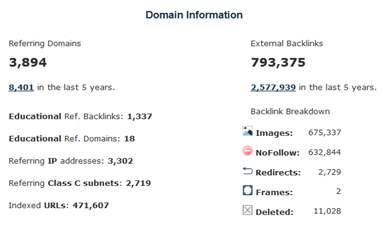
What insights does it give me?
In the Majestic SEO system, Multiple counts are calculate for links, deduplicating links across pages ( which we refer to as backlink count ), across domains ( the domain count ), and across c-subnets. The c-subnet count is useful, as it is possible for the same class c subnet to be used by one, or associated organisations. For larger sites, counting the unique linking relationships across C-Subnets can be useful.
The other information that this section shows is the breakdown on the backlinks, which shows how many of the links are images, nofollow, redirects, frames or deleted. This is useful as different types of links are interpreted differently by search engines, for example some search engines will not these links.
Link profile
What is it?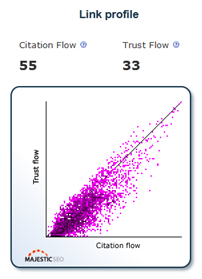
On the right hand side is the citation and trust flow of the site along with a visualisation of the referring domains citation and trust flow.
Trust Flow is a Majestic SEO Flow Metric, which is weighted by the number of clicks from a seed set of trusted sites to a given URL, or Domain. Citation Flow is also a Majestic SEO Flow Metric, which is weighted by the number citations to a given URL, or Domain.
What insights does it give me?
Is it of concern if my site has a much lower Trust Flow than its Citation Flow?
Flow Metrics are intended for use as a part of a link analysis solution, so it is important to assess many aspects of your sites link profile, and backlinks prior to leaping to any conclusions. Many Link profiles have a great deal of colour below the line, perhaps indicating that citations are easier to come by than trusted recommendations. Majestic SEO, for example, has a lower Trust Flow than Citation Flow, perhaps because of the popularity of our backlinks history graph, which is embedded in many third party sites.
The link profile if a great way to see the value of site and therefore whether it is worth building a relationship with or even maintaining a current relationship. Can be a very useful way to whittle down the backlinks that you wish to go after and concentrate your link building so that it adds the most possible value.
Backlinks
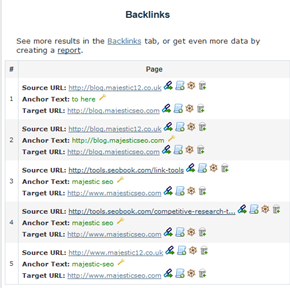
What is it?
The backlinks section shows the top 5 backlinks to the site entered ordered by the Citation and Trust Flow of the sites. The URL of the backlink is shown along with the Anchor text that was used for the backlink. The landing page of the backlink is also shown. By clicking on the backlinks tab you can see these backlinks in much more detail included the citation and trust flow for the domain and URL, which type of link it is showed by a flag , such as no follow, image link, redirect and deleted. It also shows the date the link was first indexed, last seen and the date lost (if applicable). This along with all of Majestic’s data is available to download into CSV format for further analysis and drilling down.
What insights does it give me?
This summary of your backlinks, shows the most important citations, relationships to your site which may be worth protecting as they are most influential on your pages rank.
Depending on the size of the website, for larger websites its a preview of the more comprehensive data that can be extracted using reports
Anchor Text
What is it?
The attractive Anchor text pie chart, shows the top 10 Anchor Text used to link to the site as well as ‘other anchor text’ which is grouped into a wedge.
This chart is interactive , and by hovering over one of the ‘wedges’ it will tell you what Anchor Text it represents along with the percentage that it makes up, which is useful for those smaller harder to read wedges. By clicking on each wedge it will take you to the Anchor Text tab, showing further information about the anchor text you selected, including how many referring domains and backlinks the anchor text was used in, a breakdown of how many of this links are nofollow or deleted as well as estimated flow metrics for the anchor text. Also on this tab can you narrow down the Anchor text results by a selected phrase. The most interesting part of this tab however is the ability to inspect the referring domains and individual backlinks that used this anchor text, allowing you to drill down into the data even deeper.
What insights does it give me?
The Anchor Text Pie chart shows the words or phrases that are used most in Anchor Text and therefore that are associated with your site. It is useful to know what the web thinks describes your site as you may class yourself as something different such as ‘cheap car insurance’ but the web does not associate ‘cheap’ with your site. This would show you that you need to re-focus your link building to ensure that the Anchor Text that you desire is used to link to you.
Pages
What is it?
Finally at the bottom of the Site Explorer Summary screen is the Pages section which shows the top 5 pages on your site ordered by their citation and trust flow. The tile of the page is shown along with its URL, how many external backlinks and referring domains that it has and the date that the page was last crawled by our crawlers.
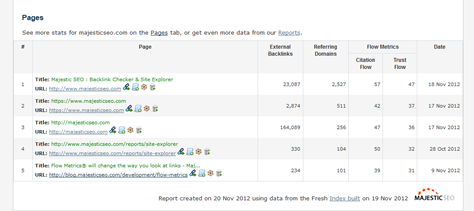
What insights does it give me?
This tool shows you what the web says about your site and which pages are the most popular which is a very useful insight. This gives you something you can act on as if the page you want to be a landing page is lower down then you know that you need to focus your efforts on promoting this page. Also the most common landing page is not what you would expect maybe you need to focus your link building efforts in a different say.
And that is just the beginning!
- Actionable SEO – Top Pages and Link Profile - January 22, 2013
- Actionable SEO: Using Referring Domains Information - January 9, 2013
- Actionable SEO – The Fresh and Historic Indexes - December 29, 2012







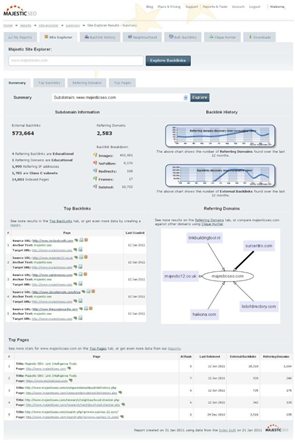
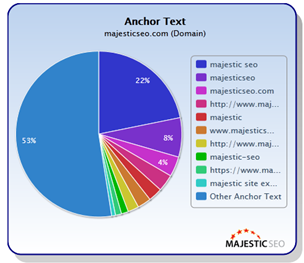
good site with lots of useful information. I wish I had seen this site before. thanks guys
January 31, 2013 at 12:56 pm